Difference between revisions of "Wget"
| Line 17: | Line 17: | ||
==Advanced stuff== | ==Advanced stuff== | ||
{{wp|Man page}} of wget gives more information on how to use it creatively. For example to download the google's image and save it as google.gif, instead of logo.gif | {{wp|Man page}} of wget gives more information on how to use it creatively. For example to download the google's image and save it as google.gif, instead of logo.gif | ||
<nowiki> | |||
wget http://www.google.com/intl/en/images/logo.gif --output-document=google.gif | wget http://www.google.com/intl/en/images/logo.gif --output-document=google.gif | ||
</nowiki> | |||
Or if you want to download a whole site | Or if you want to download a whole site | ||
wget --wait=20 --limit-rate=20K -r -p -U Mozilla http://sitename.com | wget --wait=20 --limit-rate=20K -r -p -U Mozilla http://sitename.com | ||
(For large sites, this can take a long time and many fill up a decent chunk of your hard drive.) | (For large sites, this can take a long time and many fill up a decent chunk of your hard drive.) | ||
Revision as of 14:26, 2 April 2006
Basics
There is a nice little utility called wget that is useful to downlad files directly from command line. For example if you want to download the google image that appear in google seach page (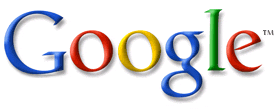 ), do the following
), do the following
$ wget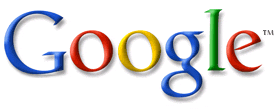
and you will see some progress messages like the ones below
--23:08:07-- http://www.google.com/intl/en/images/logo.gif
=> `logo.gif'
Resolving www.google.com... 66.249.89.99, 66.249.89.104
Connecting to www.google.com|66.249.89.99|:80... connected.
HTTP request sent, awaiting response... 200 OK
Length: 8,558 (8.4K) [image/gif]
100%[====================================>] 8,558 --.--K/s
23:08:08 (148.57 KB/s) - `logo.gif' saved [8558/8558]
and the file will be saved on the current directory. This is particularly useful, when you want a program to automatically download some stuff to the computer.
Advanced stuff
Man page of wget gives more information on how to use it creatively. For example to download the google's image and save it as google.gif, instead of logo.gif wget http://www.google.com/intl/en/images/logo.gif --output-document=google.gif Or if you want to download a whole site
wget --wait=20 --limit-rate=20K -r -p -U Mozilla http://sitename.com
(For large sites, this can take a long time and many fill up a decent chunk of your hard drive.)