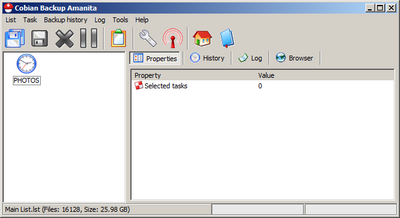Difference between revisions of "Backup Tools"
(Created page with '==Why?== Contrary to popular belief -- Computer failures do happen! They are rare in today's modern hardware, but when they do happen, they are devastating. Once I dropped notebo…') |
|||
| Line 3: | Line 3: | ||
==Windows== | ==Windows== | ||
First of all, all the modern stable (the latter condition eliminates [[wikipedia:Windows_Vista|Vista | First of all, all the modern stable (the latter condition eliminates [[wikipedia:Windows_Vista|Vista]] -- I've never used it and never plan to!) windows operating systems have a built in backup software -- but many do not know about it. It is called [[wikipedia:NTBackup|NTBackup]] and can be opened by typing <tt>ntbackup</tt> on the <tt>start>Run</tt> menu. I've used this successfully over the years and has saved me through several catastrophic failures. But the tool is basic at best -- and be quite painful to work with. | ||
But, recently a series of backup software tools have been introduced that are much more easy to work with. The good news is the best I've seen to the day is free! | But, recently a series of backup software tools have been introduced that are much more easy to work with. The good news is the best I've seen to the day is free! | ||
| Line 21: | Line 21: | ||
* Whenever possible I backup files to a different computer. This can be easily done by sharing a folder of another computer using a network share[http://support.microsoft.com/kb/304040]. Then Cobian backup will simply save the backup files to this network drive (hence, to the remote computer). You can easily make a deal with a colleague in your office to do this -- helping each other to backup. But, be sure to encrypt your data if the remote computer is not yours! | * Whenever possible I backup files to a different computer. This can be easily done by sharing a folder of another computer using a network share[http://support.microsoft.com/kb/304040]. Then Cobian backup will simply save the backup files to this network drive (hence, to the remote computer). You can easily make a deal with a colleague in your office to do this -- helping each other to backup. But, be sure to encrypt your data if the remote computer is not yours! | ||
* There are three basic types of backups: Full, Incremental and differential. Full means everything is backed up. Incremental will backup any files that were changed after the last backup. Differential will backup everything that was changed since the last '''full backup'''. I usually don't bother with Incremental. I go with differential backups with once in each 10 backup operations. Then I set backup to happen twice a week (Tuesday and Friday). And I keep three full backup copies. (Cobian will automatically delete older backups -- so you will not run out of space in the backup disk) | * There are three basic types of backups: Full, Incremental and differential. Full means everything is backed up. Incremental will backup any files that were changed after the last backup. Differential will backup everything that was changed since the last '''full backup'''. I usually don't bother with Incremental. I go with differential backups with once in each 10 backup operations. Then I set backup to happen twice a week (Tuesday and Friday). And I keep three full backup copies. (Cobian will automatically delete older backups -- so you will not run out of space in the backup disk) | ||
* In this scenario, if my computer fails (Say Wednesday), here's how I go about recovering my data: If the backup on Tuesday was a full backup -- I am in luck and only have to restore that to my new/repaired computer. If that was not a full backup (I make a full backup once in every 10 differentials) I'll first get the latest full backup from the remote computer and restore it to a new computer. Then I'll get the differential backup made on Tuesday and restore it over the previously restored data. Then my data is back to the state when the Tuesday backup was made. Of course I've lost any changes that I made during Wednesday -- but that's only a day's worth of work and I can live with that). | * In this scenario, if my computer fails (Say Wednesday), here's how I go about recovering my data: If the backup on Tuesday was a full backup -- I am in luck and only have to restore that to my new/repaired computer. If that was not a full backup (I make a full backup once in every 10 differentials) I'll first get the latest full backup from the remote computer and restore it to a new computer. Then I'll get the differential backup made on Tuesday and restore it over the previously restored data. Then my data is back to the state when the Tuesday backup was made. Of course I've lost any changes that I made during Wednesday -- but that's only a day's worth of work and I can live with that). | ||
==Linux/UNIX== | ==Linux/UNIX== | ||
Revision as of 18:00, 30 September 2009
Why?
Contrary to popular belief -- Computer failures do happen! They are rare in today's modern hardware, but when they do happen, they are devastating. Once I dropped notebook running from a room to room in the office -- the computer survived with some minor blemishes -- but the hard drive was gone -- with all the data in it! Another time my hard disk JUST failed! When these things happen, there is almost no way to recover the data from the failed hardware. Of course there are numerous specialized companies doing data recovery (try Googling), but they are not for us mortals! Data recovery from failed hardware will cost you an arm and a leg. Once one of my rich friends from a rich company faced this situation. First, we tried local services -- and we were surprised by the quotations. Then my friend started carrying the failed hardware with him during his numerous business trips to Asia hoping (quite desperately, for like most of us, he also did not backup his data!) he'd find a reasonable recovery service! To cut the long story short -- he had to live with the loss and recover slowly. Having witnessed the amount of time and effort that was wasted during this event, I almost preach to all I know on the virtues of a good backup system. Until recently there were no backup software I could outrightly recommend to a person who do not want to make major sacrifices to the advancement of the art of hacking. But, the times have changed. Therefore, it's a good time to make a summary of the options.
Windows
First of all, all the modern stable (the latter condition eliminates Vista -- I've never used it and never plan to!) windows operating systems have a built in backup software -- but many do not know about it. It is called NTBackup and can be opened by typing ntbackup on the start>Run menu. I've used this successfully over the years and has saved me through several catastrophic failures. But the tool is basic at best -- and be quite painful to work with.
But, recently a series of backup software tools have been introduced that are much more easy to work with. The good news is the best I've seen to the day is free!
Cobian Backup
The best windows backup tool I've seen among both commercial and open source categories -- period (As of 2009). Cobian backup 8 is free/open source. Version 9 (latest at the time of writing) is free, but not open source. Of course this is a risky situation -- the author may be considering to go commercial with a version 10! (Quite justifiably, and I'd recommend people to buy it if they can/are willing to afford it) But, even if that happens, all is not lost for the free software community -- someone can start developing a fork from version 9.
I use Cobain backup in my home and office computers and it is a pleasure to work with. Using the menus it is possible to setup backup tasks that will define:
- What files (or directories) to be backed up.
- When the backups will take place (say once a week)
- Where to store the backups
- Whether to encrypt your backups (so that no one will be able to read them without a password, even if they get hold of your backup files.)
- What kind of backup to make each time.
It is quite easy to use with its intuitive user interface. There is also a good help system too. Here's what I do:
- Whenever possible I backup files to a different computer. This can be easily done by sharing a folder of another computer using a network share[1]. Then Cobian backup will simply save the backup files to this network drive (hence, to the remote computer). You can easily make a deal with a colleague in your office to do this -- helping each other to backup. But, be sure to encrypt your data if the remote computer is not yours!
- There are three basic types of backups: Full, Incremental and differential. Full means everything is backed up. Incremental will backup any files that were changed after the last backup. Differential will backup everything that was changed since the last full backup. I usually don't bother with Incremental. I go with differential backups with once in each 10 backup operations. Then I set backup to happen twice a week (Tuesday and Friday). And I keep three full backup copies. (Cobian will automatically delete older backups -- so you will not run out of space in the backup disk)
- In this scenario, if my computer fails (Say Wednesday), here's how I go about recovering my data: If the backup on Tuesday was a full backup -- I am in luck and only have to restore that to my new/repaired computer. If that was not a full backup (I make a full backup once in every 10 differentials) I'll first get the latest full backup from the remote computer and restore it to a new computer. Then I'll get the differential backup made on Tuesday and restore it over the previously restored data. Then my data is back to the state when the Tuesday backup was made. Of course I've lost any changes that I made during Wednesday -- but that's only a day's worth of work and I can live with that).